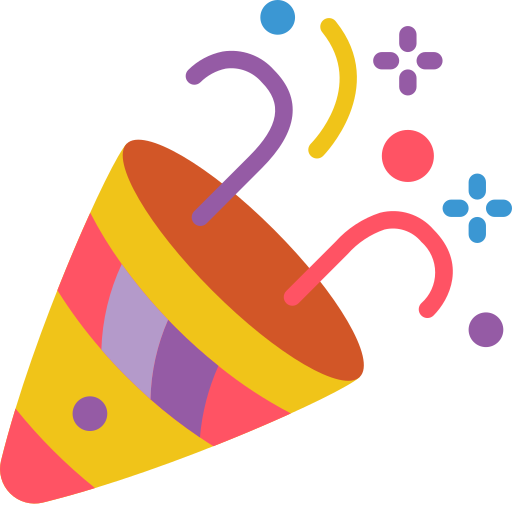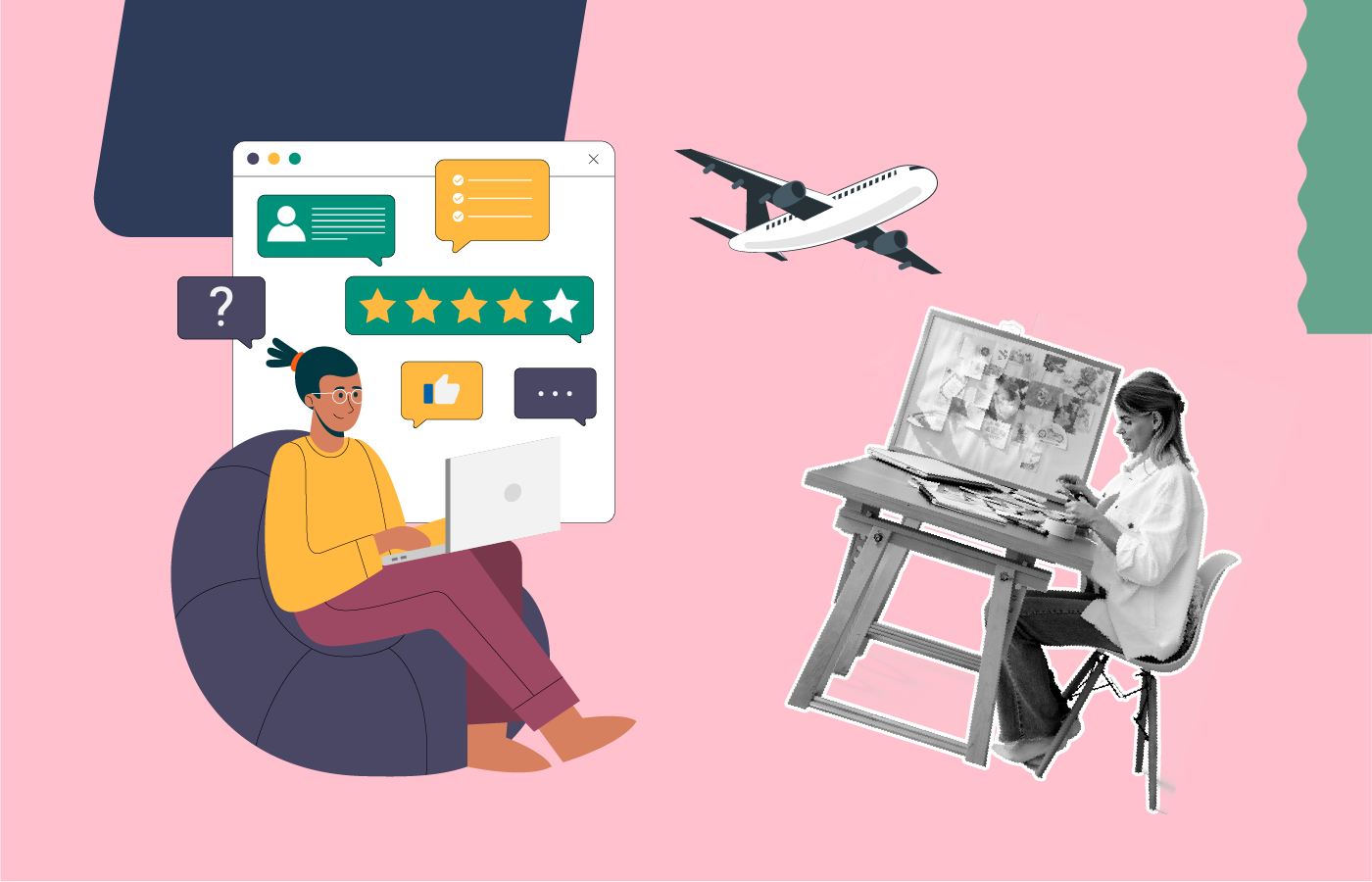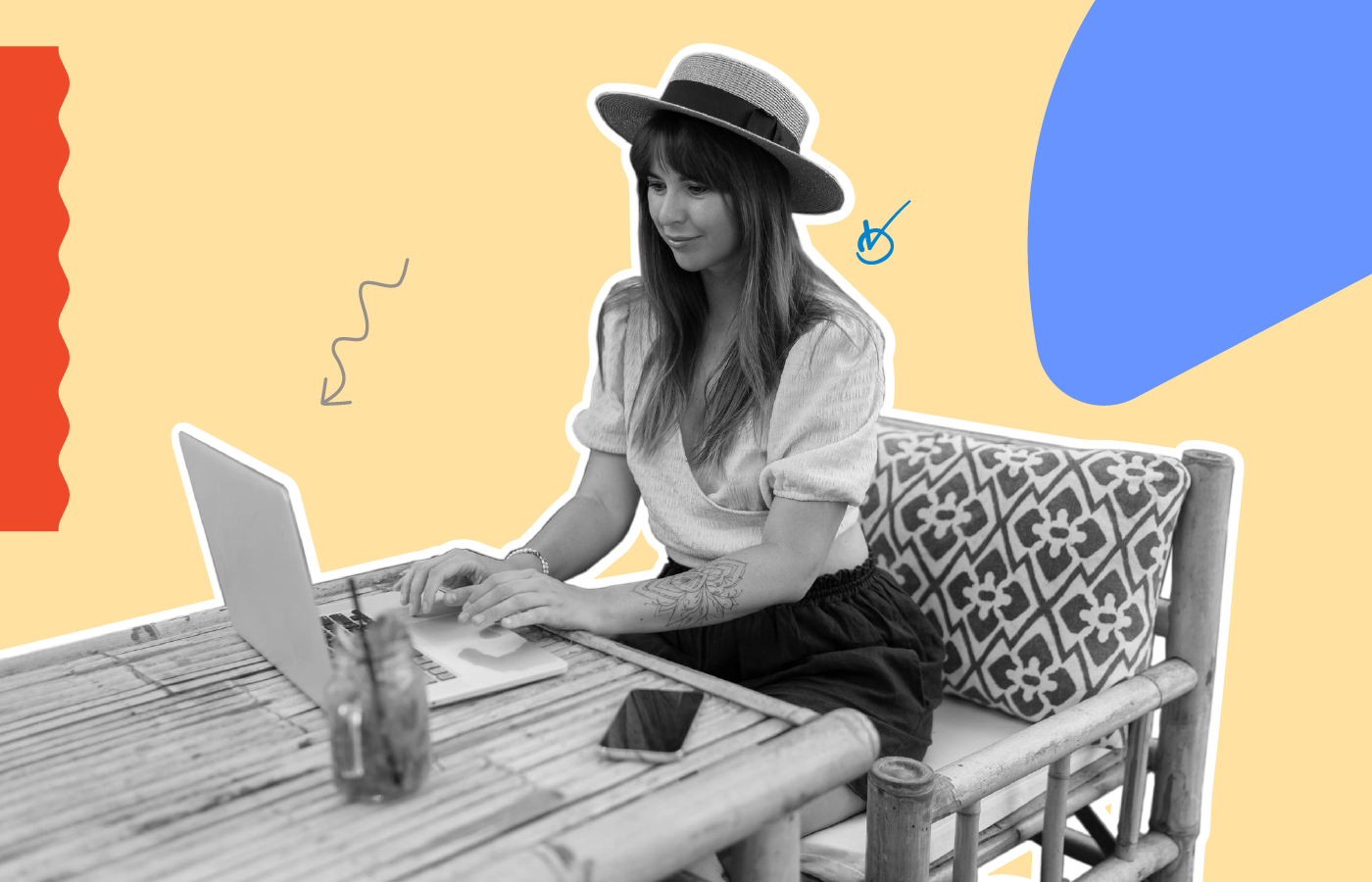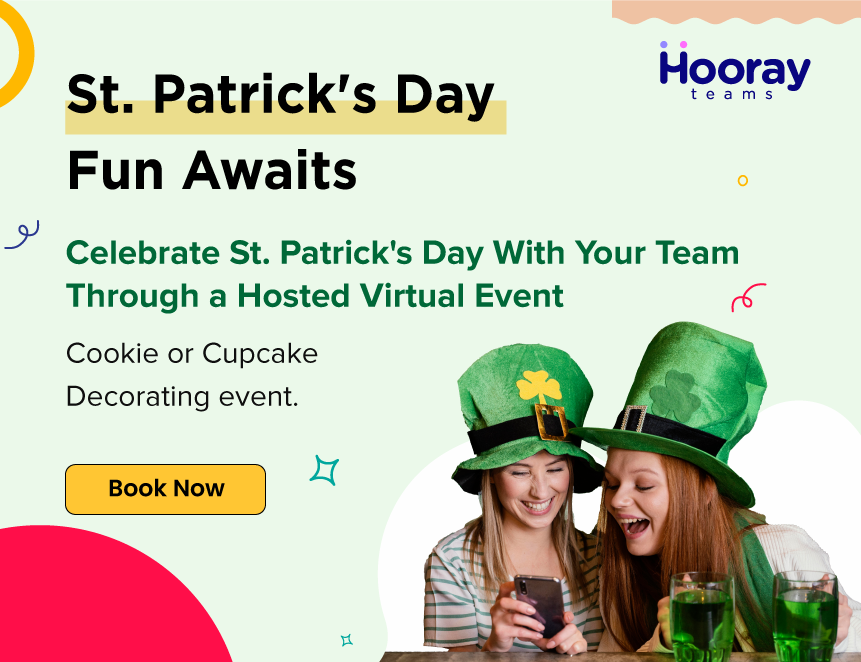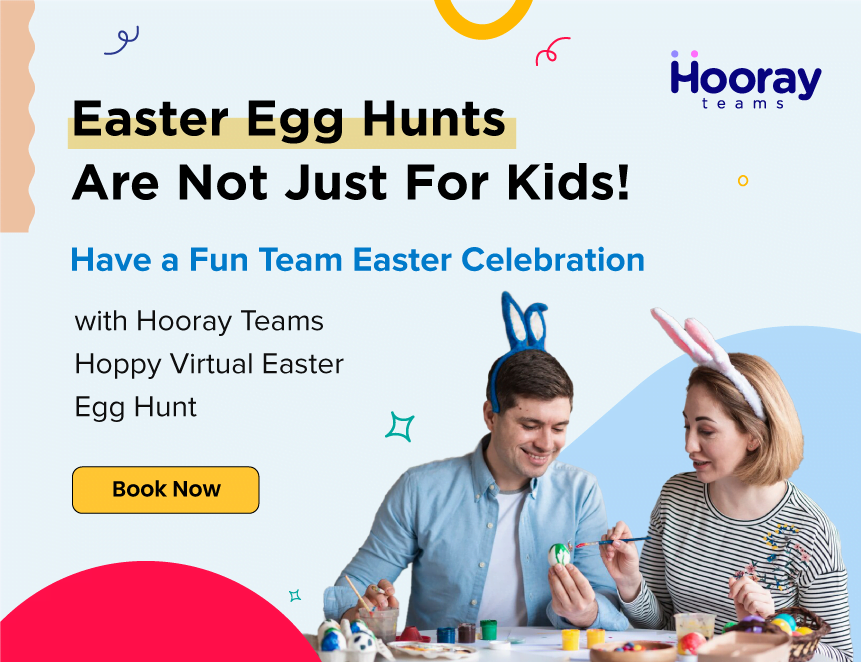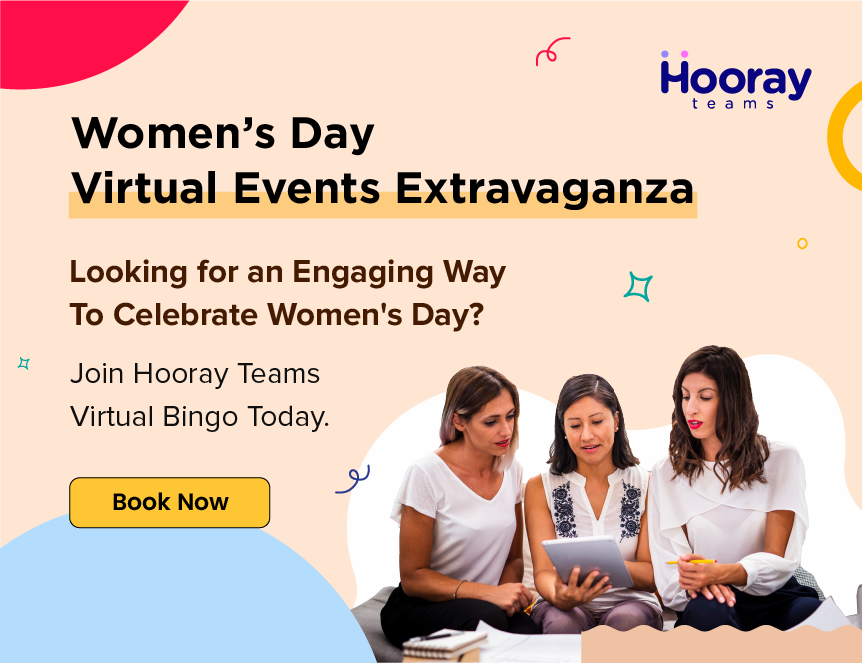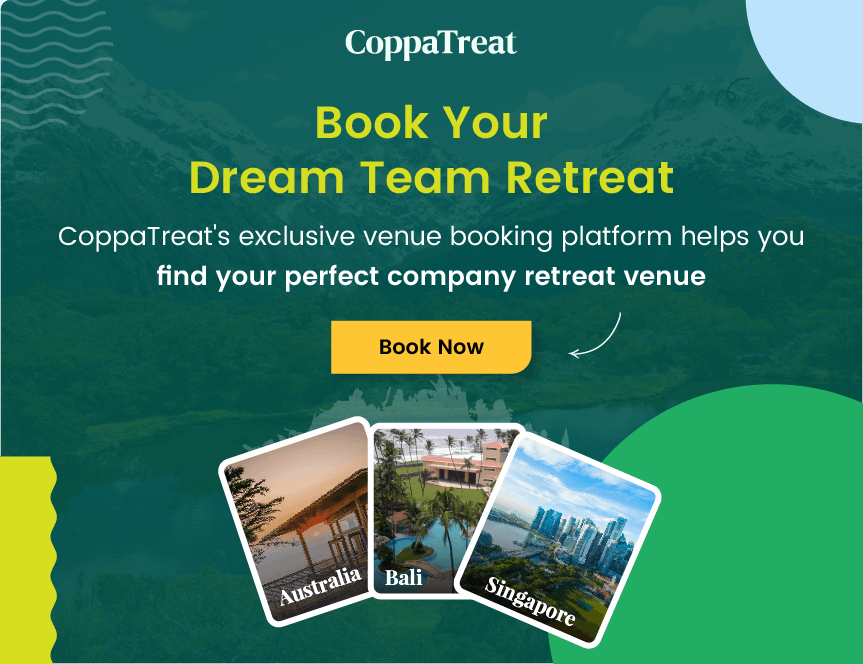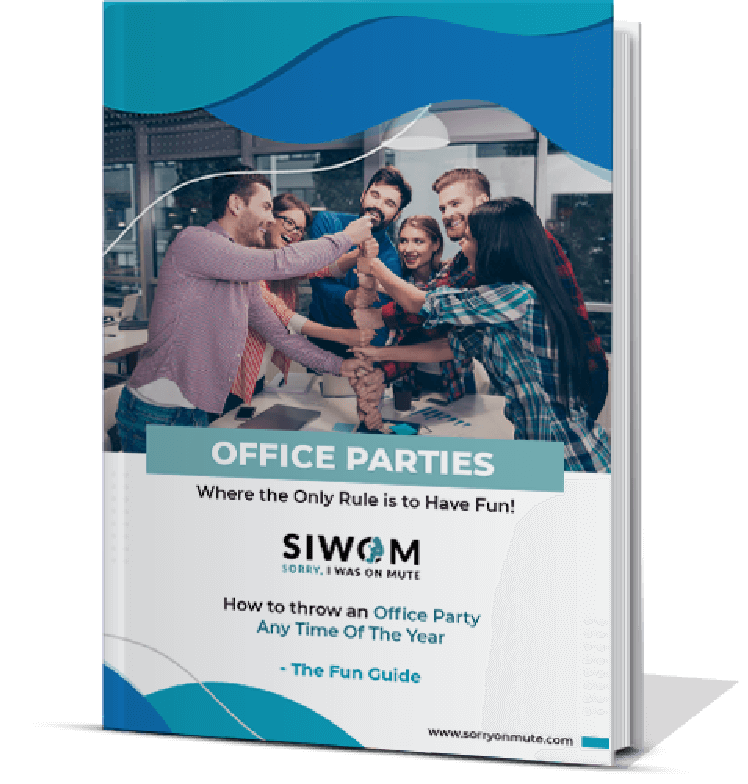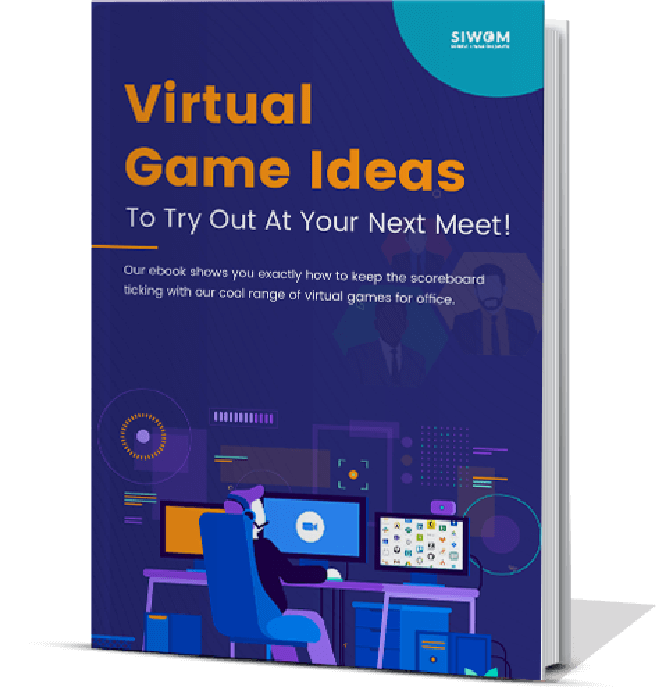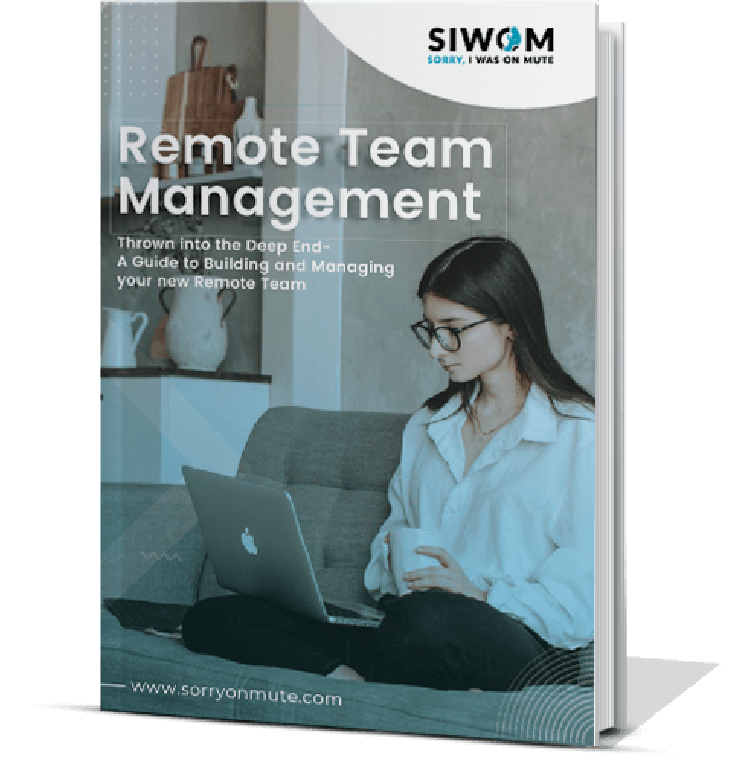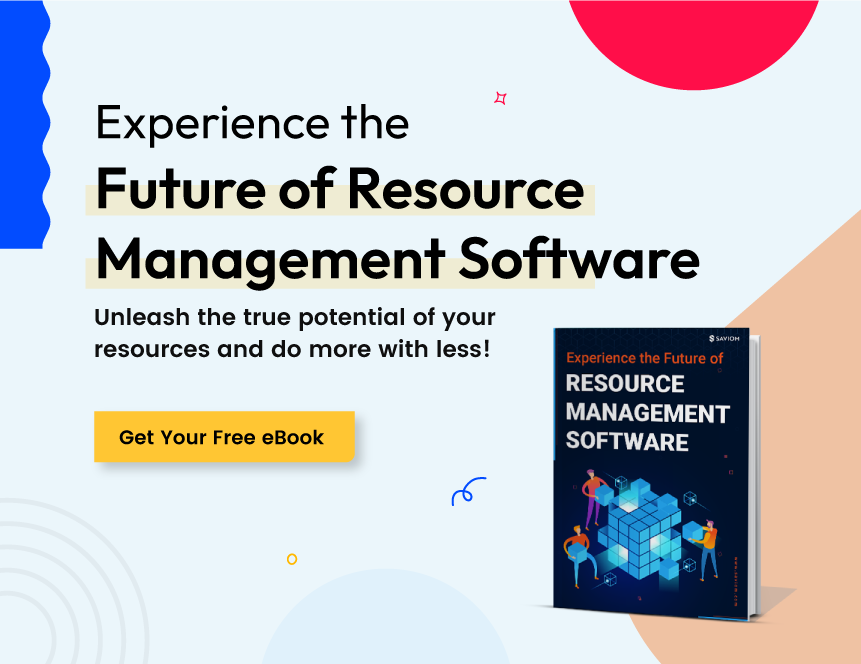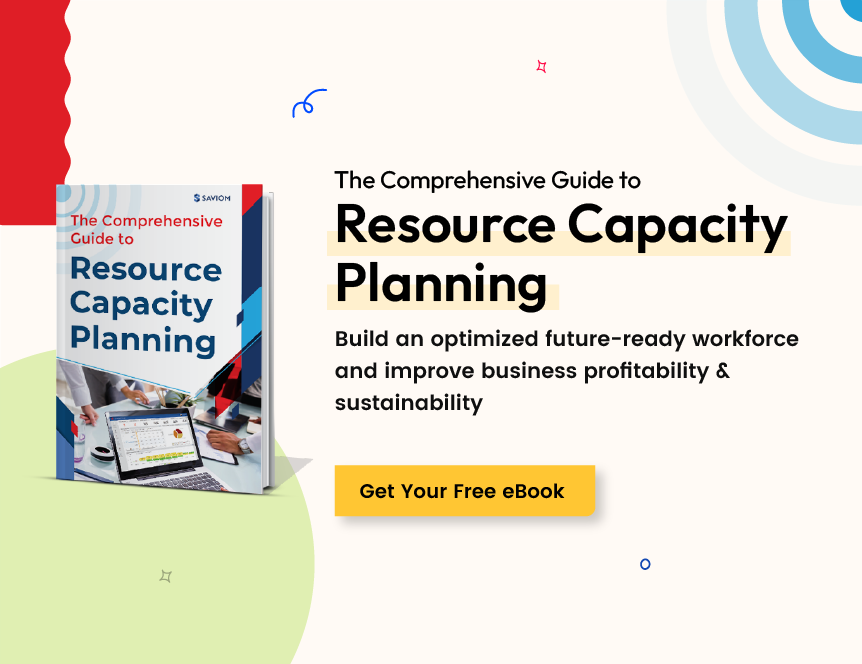With the concept of remote work gaining significant momentum in the recent past, many of us find ourselves working from home. In fact, thanks to the pandemic, remote teams and remote projects have become increasingly popular. And in all probability, we've all found that one cozy spot in our home where we like to work. But without chair cushions in the office and the double screens, it can be a bit uncomfortable and painful, to say the least.
If you find yourself hunching over your laptop screen or constantly rearranging yourself on your chair, you're not alone. All you need is a more ergonomic workspace! Now, the term "ergonomics" might sound intimidating to many, but the underlying concept is quite simple - it's all about making your workspace comfortable to prevent any pain or injury. So, how can you implement some easy ergonomic fixes in the comfort of your home? Let's find out!
What is Workplace ergonomics?
Workplace ergonomics refers to the science of designing your surroundings around accessibility, mobility and comfort. It aims to increase efficiency and concentration by reducing discomfort. Workplace ergonomics also alleviate aches arising from being seated or standing for too long.
It evaluates the optimal angle, position, height, distance and adjustment settings for your workstation. It takes into consideration the height of both the person and desk, and accordingly equips the space with the tools to help correct your posture. A sound understanding of workplace ergonomics can alleviate most aches and pains, especially those that strain the eyes, neck, spine and wrists. Given that most desk job users become sedentary due to the demands of their job, it becomes important to ensure that proper posture is maintained to reduce the impact of prolonged inactivity. the point of ergonomic comfort is to encourage maximum comfort while you're working, be it on a standing desk, work-walking treadmill or while sitting.
Ergonomic comforts takes a person's physical constitution and handicaps (if any) into consideration in order to design the space around movement. In this regard, desks, chairs, monitors, keyboards, cursors and lighting all need to be evaluated, no matter where you work.
How to make your desk more ergonomic
Whether your work-from-anywhere arrangement is temporary or permanent, now is not the time to skimp on quality of comfort. And the place to start, would be your work desk.
Find your ideal posture
:Place the chair away from your desk and make a note of how your back, hands and legs are when seated. This exercise also helps you determine the optimum height and distance for you when sitting across a desk.Invest in a height-friendly desk
Observe how your wrists and elbows rest on the desk before you. If it's at an odd angle, chances are that your desk is too low or too high. Go for a desk that is big enough to accommodate most hardware, such as desktop monitors, headsets, Bluetooth speakers, track pads and chargers. Position it close to a plug point or outlet such that the wires do not take over the space remaining, but are situated for easy plugging in.Keyboard and mouse positioning
Place your keyboard in a way that keeps your elbows to your sides, and your arms at or below perpendicular to your body. The muscle load is reduced and you won't find yourself straining. It would help to have a desk with a keyboard tray fitted that you can stow the keyboard into when you're done using it. The reason being, that the keyboard should be down and away fro you, so that your arms follow the downward slope of your thighs. Remember, the keyboard and mouse should be level and shoulder-distance apart.Screen positioning
Distance matters here. Do not sit too far from the screen that you'll have to crane your neck or extend your arms to read what's on it. To find the correct distance, sit back and extend your arm. The tip of your middle finger should touch that screen. That's how you know you're at the right distance from the screen.Rent, or Buy an ergonomic chair
Your chair is your best friend. It supports your behind, posture and spine, so you should look for one that offers good lumbar support, length and adjustable settings to lower or raise you to a more comfortable viewing height. When you sit, your feet should be on the floor in front of you and not dangling or dragging.
1. Fix your posture

This may seem like a no-brainer, but it's the simplest and most effective ergonomic fix!
First things first, maintain a neutral spine, i.e., a spine that stays in its natural curved S-shape. That means your spine must curve in towards your neck, curve out towards the middle, and again curve in towards your lower back. So whether you're standing or sitting for long periods, this is the best position for your spine.
The best way to ensure that you're maintaining a neutral spine is to sit down at your workspace desk and take a few seconds to focus on how your back feels. Does it feel tight or unnatural? If it does, then you're probably not in a neutral spine position. Keep adjusting your position until you feel absolutely comfortable. If you feel like your back needs more support, simply place a small, firm pillow at the small of your back, and you'll definitely get that extra comfort!
Failure to do so can cause much more than just pain. Studies have shown that it can cause health issues ranging from diabetes to heart disease, decreased blood circulation, and even low metabolism.
But it's not just your back that needs to be comfortable. Your feet must rest comfortably on the ground without overextending your knees in any direction. If your feet aren't able to touch the ground, you can prop them up on a stool or crate or even a traditional footrest.
2. Find the right desk

While resting on your couch and working might seem like a dream come true, it can cause a plethora of side-effects over the long-term. Instead, using a real desk is an ergonomic benefit that can make you feel more productive. Your desk doesn't always have to be the newest IKEA table. It can simply be your dining room table,a laptop desk for bed, a folding table, or even a TV tray. What matters is that when you sit at your desk, you're comfortable.
More specifically, your desk should be able to fit your thighs, knees, and feet underneath comfortably. If you're pressing your legs together or banging your knees against anything, you're probably using the wrong desk. You can try a few different desk set-ups until you find what works for you.
But irrespective of the desk you choose, your keyboard and mouse must always be at elbow height when you're seated. When you sit at your desk and bend your elbows in a typing position, you shouldn't feel any strain in your wrists or your elbow. However, if you're unable to adjust the height of your desk, you can use some books underneath to raise your work surface up. Alternatively, if your work surface is too high, you can try sitting on a pillow or even a stack of books - whatever is comfortable for you!
3. Monitor placement

Depending on the number of monitors or desktops you use, you can ergonomically arrange them at different points on your desk. Here’s how.
First things first, your monitor must always be at or slightly lower than your eye level. That means that when you look at the centre of your screen, your eyes should look slightly down and your neck must be at an upright position. If you find yourself craning your neck or bending your neck down, then you need to adjust the screen. However, if the monitor's height cannot be increased, you can prop the monitor on a stack of books to achieve the desired height. Similarly, if the monitor cannot be lowered, simply adjust your chair up.
Secondly, your monitor must always be at least an arm's length away from you. This will allow you to view the entire screen at once without moving your head. But, keep in mind that because the monitor is at an arm's length, the font on the screen must be slightly enlarged than usual.
The next ergonomic fix is to adjust the tilt on your monitor's screen. If you can see the screen clearly when it's straight, you don't have to change the tilt. However, if you're experiencing a screen glare, you might have to angle the screen at an optimum degree to avoid it. For instance, most people angle their screen back by 10 to 20 degrees. But, if you're someone who uses bifocal glasses, then you might have to adjust the tilt by at least 30 to 40 degrees to reach the optimum angle without having to crane your neck.
If you have only one monitor screen, place it directly in front of you. If you have two screens, put them side by side without any gap. If you use three screens, then the primary monitor must be placed in the middle, and the other two must be on each side with no gap between them, slightly angled inwards.
4. Keyboard placement

A common misconception about keyboard ergonomics is that all you really have to do is to place your keyboard at elbow height. However, that's just the beginning.
Firstly, to ensure that the keyboard is at the right height, place it on your desk, and then try to type a few lines. As you type, your wrists should remain in a straight position, with your upper arms close to your body. The key is to make sure that you feel no tension whatsoever in your arms or your wrist.
Once you adjust the height of the keyboard, you have to place the keyboard at an optimum distance from you. What does that mean? That means that you don't want to be overreaching, nor do you want your keyboard touching your body. Instead, when you type, your elbows must hang naturally by your side. If you're struggling to do this, consider using a wrist rest, or you can simply DIY a wrist rest by using a sock filled with rice or even a rolled-up towel.
When you're picking out your keyboard, don't buy one that tilts upwards, i.e., when the top row of the keyboard is raised. This forces your wrist upwards as you type, leading to discomfort. Instead, always buy keyboards that are flat or have a negative tilt (tilts downwards).
5. Mouse Placement

If you're someone that uses a laptop, it is recommended to invest in a mouse rather than using the touchpad on your device. However, if you use a desktop regularly, then the placement of your mouse is more important than you think!
Your mouse must always be placed near the keyboard, making it easy to access without overextending any part of your body. Ideally, you can place the mouse next to your dominant hand and slightly in front of the keyboard. You can even get a mouse riser, which is similar to a monitor or keyboard riser, and can be attached to your desk to raise the height of the mouse without taking up too much desk space.
6. Always use a headset

Whether you're a salesperson who spends hours on the phone every day talking to potential clients or if you spend only a few minutes on the phone, ALWAYS use a headset. There's nothing that will give you a crick in the neck like cradling your phone during a call will.
You can use any one of the many alternatives available such as a hands-free Bluetooth headset, a basic pair of earphones, AirPods, or even a mobile stand. Not only will you have your hands free to type or take notes, but your neck will also thank you for the much-needed rest.
7. Use task lighting

Staring at a computer screen on a makeshift desk all day is not only going to give you a bad posture but can be extremely tough on the eyes. In fact, studies indicate that long-term exposure to computer screens can give you Computer Vision Syndrome (CVS), which is a medical condition that causes blurry vision, red and itchy eyes, and even tension headaches. While suggestions like looking away from the screen at regular intervals and keeping your device at a safe distance away from you might prevent CVS, there's one factor that's often overlooked - lighting.
Take a moment to think of all the devices you use every single day - your computer, laptop, smartphone, tablet, and even the good old TV. That means that your eyes not only have to focus on one screen for hours but must also be able to toggle between the many digital devices and their different lighting. The difference in illumination between any two devices is often significant, and making the adjustment every single time can tire your eyes out.
So how can you fix this? By adding task lighting. Task lights are LED bulbs that are less aggressive to our retinas and are used to light a particular area. Similar to other ergonomic equipment, task lights allow users to position or adjust the lighting according to their needs and preferences. For instance, by placing your light at the opposite side of your dominant hand and away from the screen, you can illuminate the screen without creating a glare.
8. Stretch!

Who doesn't love a good stretch?! When you're working remotely for hours on end, a good stretch can make you feel energized and can help alleviate the stress in the body from sitting for long periods.
So always take the time to stretch at your desk periodically. Walk around your home, shake your legs out, rotate your neck, loosen your shoulders, and take deep breaths. You don't have to know yoga - just a few basic stretches for your shoulders, arms, and back can go a long way in keeping you fit and healthy.
9. Consider buying ergonomic equipment

If you're someone who spends hours in front of the computer at home, then ergonomic equipment can prove to be an extremely wise investment.
For instance, ergonomic chairs provide lumbar support for your lower back, which, in turn, automatically encourages you into a neutral spine or an upright position. Ergonomic chairs are also equipped with fully adjustable armrests, width, and height. This allows you to rest your feet flat on the floor with your knees at a 45-degree angle, ensuring that the area between your knees and your neck experiences no strain or discomfort. However, they can be expensive, so do your fair share of research before you buy one.
Another option is to invest in an ergonomic keyboard that prevents repetitive strain injuries like carpal tunnel syndrome, which can cause tingling of the fingers, debilitating pain, and a weak grip. A well-designed ergonomic keyboard has a split in the middle and can be pulled further apart to suit whatever angle is right for your wrist, irrespective of your typing style. The unique ball and lever technology implemented in the keyboard ensures that you can type for hours on end without splaying your hands to the side, as you would with a regular keyboard. Ergonomic keyboards also tent vertically, which means that you can simply hover your hand over your keyboard in a neutral position while typing.
Likewise, you can also buy an ergonomic mouse that curves to fit the shape of your hand, providing support to your wrists and fingers.
10. The ergonomics of standing desks

For some, the idea of standing desks is hugely appealing as an ideal combination of work and exercise. In fact, studies have shown that working at a stand up computer desk can burn up to 88 calories an hour as opposed to sitting and typing, which burns 80 calories an hour. Though the difference is not all that significant, standing at a desk gives your back a much-needed rest. However, that being said, if you're planning on using a standing desk at home, then be aware that it comes with its own ergonomic risk factors.
For instance, if you're not someone who is used to standing all day, you might want to ease into the process rather than using a standing desk on the first day for eight hours straight. Experts recommend that the best way to incorporate a standing desk into your workplace is to start with 30 minutes a day and then gradually increase the time. This will ensure that you won't develop any unwanted aches in your body.
Apart from the fact that you're working at a standing desk, all the other ergonomic design rules still apply. That means that you should still place your keyboard, monitor, and mouse at a comfortable place and ensure that you're not working at a desk that's either too tall or too short for you.
Always keep your standing desk at arm's length. You can use a kitchen counter, a chest of drawers, or even a mini cabinet as a makeshift standing desk as long as it's the right height. Some shelves may also have a toe kick, which is the part under the counter that lets you stick your toes under it. However, if you find that the toe kick is not deep enough, you may end up leaning forward or overextending your arms, which can cause pressure on your spine. In such cases, it is recommended to switch desks.
Last, but certainly not the least, make sure that you're standing in an upright position with a neutral spine. And if you ever feel any pain, discomfort, or stress, take a few moments to examine your position and adjust it accordingly.
At the end of the day, ergonomics at work always comes back to being mindful. Being aware of your own body, correcting that hunch, stopping yourself from squinting, knowing when your wrists are strained from typing - it's all about mindfulness. If you make a conscious effort to practice these tips and tricks daily, you'll never have to worry about your posture ever again!
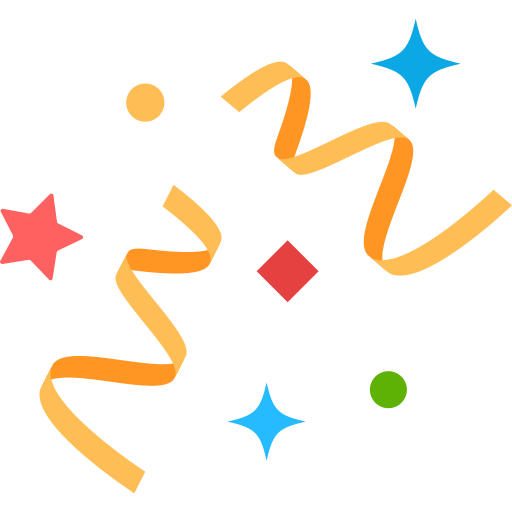 Interested in Virtual Team Building Events?
Interested in Virtual Team Building Events?