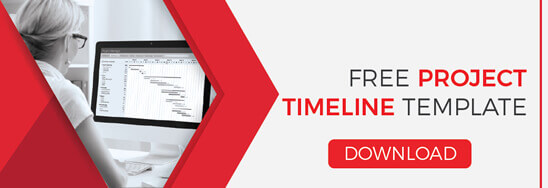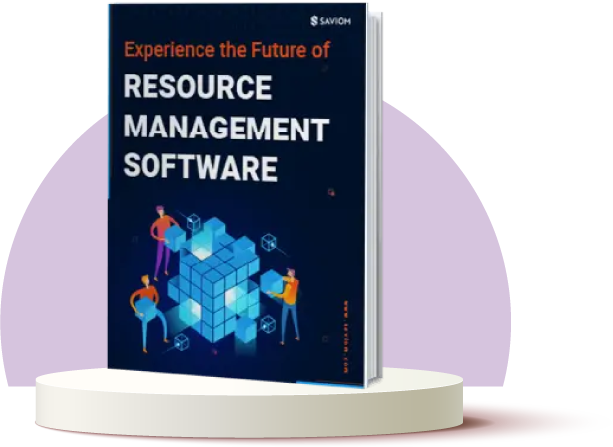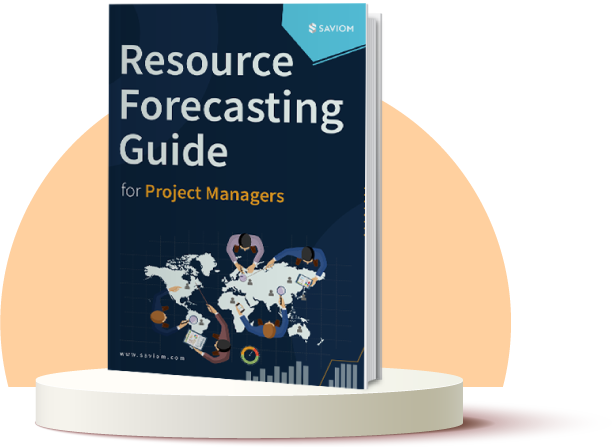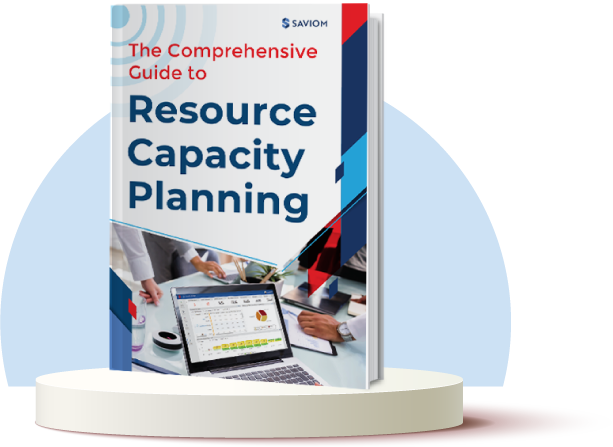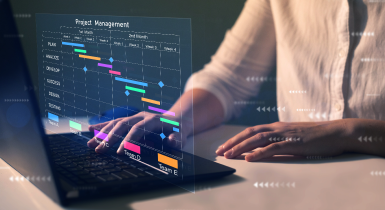Project management can take up a large chunk of the day when you are managing resources. When tasks and their estimated timelines aren’t recorded with precision, it compounds your ability to track multiple projects.
Project timeline template in Excel can come in as a much-needed support when you are overburdened with work. By entering details such as resources, dates and other details, you can get a clear picture of the status of the project.
A simple search on the internet would reveal a large and confusing array of project management templates. However, it is best to keep things simple when you’re thinking of using a project management template for the first time. And the easiest way to create a project management template in Excel.
Read on to know how you can go about making your first template.
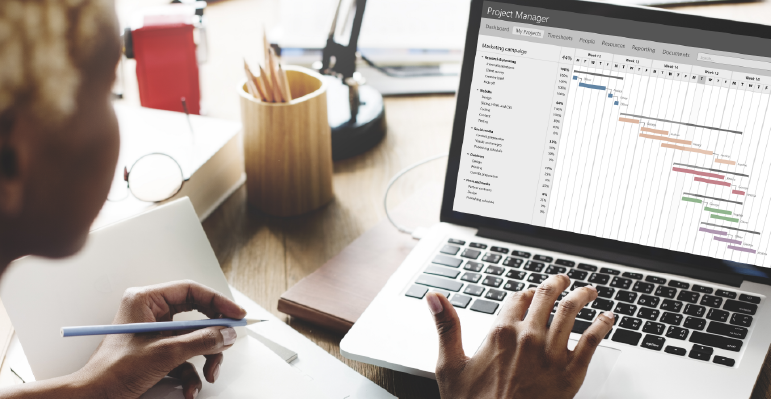
Project Timeline Template in Excel
The ideal project management timeline template would look like a simplistic version of the project management dashboards that are usually available online. Most importantly, the project manager and other key stakeholders should be able to make sense of the timeline and the data that they are looking at.
The main idea behind a free project timeline template is to streamline tasks and their details, and put them in one place. The different resources that are allocated for the projects are also visible in one sheet, which makes it easier to keep track of them. With the planned project start and end dates, and completion percentages, you can also mark how much of the work gets done. As a result, you can make better decisions concerning the reallocation of resources to certain tasks.
Let’s take a look at the different heads that are there in the Excel-based project management timeline template.
Serial Number
This is critical to mark out the different steps that are required in the project. Your project may be divided into different stages, especially for long-drawn out assignments. Every task and their sub task, should be numbered for clarity.
Event
This records the different assignments to be completed under the project. Depending on the level of importance of the tasks, you can stack them accordingly, using the “Group” function under the “View” column.
For example, a particular stage would have different tasks, and each task would have different sub-tasks. Tasks will be stacked together at a level lower than Stages, and Sub-tasks at a lower level than Tasks. They will be coloured accordingly as well.
Assigned To
This section will have the details of who is in charge of each of the events in the project.
In larger projects, there will be assistant managers for each stage of the project, who will be in charge of their own set of resources, and to carry out the different tasks. Listing the resources out makes it easily visible for stakeholders. As a manager, you would easily be able to identify who to contact in case of bottlenecks.
Start and End Dates
This would indicate the planned start and end dates for the execution of the different stages, tasks, and sub-tasks of the project. You can keep updating revised dates as and when they change once the project commences.
Duration
The duration of each of the stages of work would be automatically calculated once each of these tasks have been assigned start and end dates. Once all tasks and subtasks have been listed, you can gauge if the duration is ideal or not. Based on the discussions with your resources, you can make changes accordingly to your schedule.
Completion Percentage
This is the section which would be populated as the project progresses. The amount of work completed, and the start and end dates, you can enter a completion percentage for each of the tasks. This would be based on the amount of work completed by the expected end date for the activity.
Once you know the percentage, you can decide to allocate more time to unfinished tasks or assign more resources to the tasks which are falling behind on the timeline.
Gantt Chart
This is the pictorial representation of the overall project timeline. The coloured bars show the time taken for each of the tasks. Depending on the overall distribution of tasks, you can reallocate resources or adjust the time accordingly. This chart would also become a ready reckoner at meetings.
Now that you know the data held within a project timeline template , you can start using this Excel-based guide for different projects. Once the complexity of projects increases, you can consider upgrading to a resource management tool.
Besides being highly customisable, an application that comes with a business intelligence dashboards offers deeper analysis on your staff utilisation and project management in the long run.